Glossary of Terms ^ Tags
Select the first letter of the word from
the list above to link to appropriate section of the glossary.
- ^back
- Within a dialog, creates a hot link
that returns customer to the prior page when the current
page is access using the backable modifier. This command
functions in a manner similar to the browser back button.
<tame> ^back: BUTTON-FACE-AREA </tame>
- Note: Backable and
^back currently can not be used on the same page to
support different links.
Note: Backable and ^back are designed for use within a
dialog. Use dialog buttons for access between dialogs.
Example:
On the first page to present
to the customer the following command is used:
<tame backable
link: page2.tam NewPage>
On the second page, NewPage,
the following command is used:
<tame ^back:
OldPage>
On the first page the hot link
"NewPage" will appear. When this link is selected
the second page will be retrieved. The second page will have
a hot link "OldPage" which will return the customer
to the first page. The default button for ^back is 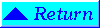 .
.
See Also: backable, ^link
- ^buy
- Creates a buy button on any tame page.
Clicking on the button brings up the shopping cart.
- <tame ^buy: ITEM BUTTON-FACE-AREA>
-
- Note: The ^buy button can
be used inside or outside of forms. Inside forms this
button becomes a form submit button. Outside of forms it
becomes a standard link.
Example:
<tame ^buy:
example>
Presents a buy button for the
product "example" using the standard icon.
<tame ^buy: example
Buy Me>
Presents a buy button for the
product "example" using the words Buy Me as the buy
button.
<tame ^buy: example
<img src=star.gif width=10 height=10>>
Presents a buy button for the
product example using the image  as the buy button.
as the buy button.
See also: ^buyloop, ^buygoto, form buying, Example (sample.tam)
- ^buybox
- Used within a form, this tag provides
check boxes to select items for purchase. A ^buysubmit
button is used to add the selected items to the
customer's cart.
<tame ^buybox: ITEM>
Example:
<tame form>
<tame ^buybox: example>
<tame ^buysubmit: Add Items>
<tame /form>
This example will present a
check box for the item "example". When used with
the ^buysubmit command the items are added to the customer's
cart.
Modifier: checked
See Also: ^buy, form, ^buysubmit, Example
(e3.tam), (sample.tam)
- ^buygoto
- Creates a buy button on any tame page.
Clicking on the button adds items to the cart and links
to the page given by the DOCUMENT-LOCATION. The next page must be a tame page
and have <tame tamehead> at the top of the page.
-
- <tame ^buygoto: ITEM DOCUMENT-LOCATION BUTTON-FACE-AREA>
-
- Note: The ^buygoto button
can be used inside or outside of forms. Inside forms this
button becomes a form submit button. Outside of forms it
becomes a standard link.
Example:
<tame ^buygoto:
example pgoto.tam>
This example adds the item
"example" to the cart and moves the customer to the
page "pgoto.tam" using the generic ^buy button.
<tame ^buygoto:
example pgoto.tam DETAILS>
This example adds the item
"example" to the cart and moves the customer to the
page "pgoto.tam" using a button with the label
"DETAILS."
See also: ^buy, ^buyloop, ^buysubmit, form buying, tamehead, Example
(sample.tam)
- ^buyinputqty
- Within a form, this tag provides an
input box indicating the quantity of an item to be
purchased.
<tame ^buyinputqty: ITEM INITIAL_QUANTITY WIDTH>
- INITIAL_QUANTITY:
- The initial quantity of
the item that will be displayed in the quantity box.
The default is 0.
- WIDTH:
- The size of the quantity
box in characters. The default is 4.
Example:
<tame form>
{descrip: example}{price: example}<tame ^buyinputqty:
example>
<tame ^buysubmit: Add Items>
<tame /form>
In this example, the initial
quantity box for the item "example" will be the
default, zero, and the input box will be the default, 4
characters wide. The ^buysubmit adds the items to the cart.
<tame form>
{descrip: example}
{price: example}<tame ^buyinputqty: example 12 3>
<tame ^buysubmit: Add Items>
<tame /form>
In this example, the initial
quantity box for the item "example" will be one
dozen and the input box will be 3 characters wide. The
^buysubmit adds the items to the cart.
See Also: ^buy, form, ^buysubmit, form buying, Example (sample.tam)
- ^buyloop
- Creates a buy button that loops back
to the same page. Using this command on a page with a
cart panel allows a customer to purchase several item
from a selection list and interactively see the shopping
cart updates.
<tame ^buyloop: ITEM BUTTON-FACE-AREA>
- Note: The ^buyloop button
can be used inside or outside of forms. Inside forms this
button becomes a form submit button. Outside of forms it
becomes a standard link.
Note: Access to
the cart should be provided on a page using this command
with either a cart panel or ^viewcart tag.
Example:
<tame>
show_panel: cart.pan
HEADER
TITLE [A Basket]
COLUMNS remove item qty descrip price amount
BUTTONS checkstand clear redo
TEXTBUTTONS
</tame>
Click on the buy button to update cart.
<tame descrip: example> <tame^buyloop: example>
$<tame price: example>
<tame descrip: widget> <tame^buyloop: widget Buy
Me!> $<tame price: widget>
<tame descrip: thing> <tame ^buyloop: thing <img
src=star.gif width=20 height=20>> $<price: thing>
In this example the item
"example" will presented with standard ^buy button.
 The item
"widget" will have "Buy Me!" as the link
to add the item to the customer's cart and the item
"thing's" ^buy button will be indicated by the
star.gif.
The item
"widget" will have "Buy Me!" as the link
to add the item to the customer's cart and the item
"thing's" ^buy button will be indicated by the
star.gif.
See also: ^buy, ^buygoto, form buying, cart.pan, Example (sample.tam)
- ^buyradio
- Used within a form to display a radio
button. This button is used to select items for purchase.
To add the items to the customer's cart a ^buysubmit or
^buysubmitloop is required.
<tame MODIFIER ^buyradio: CLASS ITEM >
Example:
<tame form>
<tame checked ^buyradio: items "NONE">
Nothing today
<tame ^buyradio: items example>
<tame descrip: example>
<tame &CU price: example>/each
<tame ^buyradio: items widget>
<tame descrip: widget>
<tame &CU price: widget>/each
<tame tb: {^buysubmit: Purchase selected items}>
This will present a group of
three radio buttons for "None", "example"
and "widget." The "None" radio button
will be pre-selected because of the checked modifier.
Modifier: checked
See Also: ^buysubmit, form,
form buying, tb, Example
- ^buyselect
- Within a form, provides a selection
box from which to choose an item for purchase. The ITEM must correspond to the ITEM code in the product database.
<tame ^buyselect: CLASS ITEM . . . >
- ITEM:
- A list of ITEM codes corresponding to the item
entries in the product database to be presented
in a selection box.
- Note: Any of the following
words or single characters can be used as one of the
selection values to generate a null value. NONE, *, .,
and #
Example
<form>
<tame ^buyselect: test NONE example widget>
<tame tb: {^buysubmit: Purchase selected items}>
</form>
This example will present a
selection box with no item initially selected. When the
customer activates the down down list "example" and
"widget" will appear.
See Also: ^buysubmit, ^buyselect2, form, form buying, Example
- ^buyselect2
- Within a form, provides a selection
box from which to choose an item for purchase. The ITEM must correspond to the ITEM code in the product database.
<tame ^buyselect2: CLASS [DISPLAY] ITEM
. . . >
- [DISPLAY] ITEM:
- A list of [DISPLAY] ITEM pairs where ITEM corresponds to the item entries in
the product database and DISPLAY is a customer friendly description
of the product to be presented in the selection
box. The [ ] are used if there are embedded
spaces in the display or item information.
- Note: Any of the following
words or single characters can be used as one of the
selection values to generate a null value. NONE, *, .,
and #.
Note: This tag will function only with browsers that
support HTML 3.0 features.
Example
<form>
<tame ^buyselect2: test NONE [Great Product] 5000
[Productive Tool] 6000>
<tame tb: {^buysubmit: Purchase selected items}>
</form>
This example will present a
selection box with no item initially selected. When the
customer activates the selection list "Great
Product" and "Productive Tool" will appear.
Once an item is selected, the appropriate item code
"5000" or "6000" will be sent to the
system for processing.
See Also: ^buysubmit, ^buyselect, form, form buying, Example
- ^buyselectqty
- Within a form, creates a selection box
from which to select the QUANTITY of an ITEM to add to the customer's cart. This tag
provides a restricted quantities list for an item. To
allow any quantity input use the ^buyinputqty tag.
<tame ^buyselectqty: ITEM QUANTITY . . .>
- QUANTITY:
- The list of numbers
representing the quantity of the ITEM a customer can purchase.
Example:
<tame descrip:
widget>
<tame select_quality: widget Color Yellow Green>
$ <tame price: widget>
<tame ^buyselectqty: widget 0 1 2 3 4 5>
This example provides provides
details about a "widget" and then limits the
quantity to purchase (0 to 5) with the ^buyselectqty button.
See Also: Example(e11.tam), select_quality
- ^buysubmit
- Creates a button that adds items
selected using ^buybox and ^buyradio to the customer's
cart and presents the shopping cart.
<tame ^buysubmit: BUTTON-FACE-AREA>
- Note: The ^buysubmit
button can be used inside or outside of forms. Inside
forms this button becomes a form submit button. Outside
of forms it becomes a standard link.
Example:
- <tame form>
<tame ^buybox: example> A Example product
<tame ^buybox: widget {*star*}> A great widget
<tame ^buysubmit: Add items to your cart>
<tame /form>Presents
two products for selection and provides a button,
^buysubmit, to add the items to the customers cart. For
"example" the standard buy button will appear
as the default  .
In the case of "widget", the TAMEIMAGE star,
.
In the case of "widget", the TAMEIMAGE star, , will appear as the buy button.
, will appear as the buy button.
See Also: ^buybox, ^buyradio, example
(e3), define, form
- ^buysubmitloop
- Within a form, creates a button that
adds items selected using the ^buybox or ^buyradio
command to the customer's cart. The button then loops
back to the same page. When this command is used on a
page with a cart panel, an updated cart is presented.
<tame ^buysubmitloop: BUTTON-FACE-AREA>
- Note: Access to the cart
should be provided on a page using this command with
either a cart panel or ^viewcart tag.
Example:
<tame>
show_panel: cart.pan
</tame>
<tame form>
<tame ^buybox: example>
<tame ^buysubmitloop: Buysubmitloop>
<tame /form>
In this example the page will
initially present a checkbox to purchase the item example
with a buy button. When the buy button  is selected an updated cart panel
will be displayed at the top of the page.
is selected an updated cart panel
will be displayed at the top of the page.
See Also: cart_panel, ^buybox, ^buyradio, ^buysubmit, ^viewcart
- ^cancel
- A dialog button that will cancel the
current dialog and return the customer to the prior
dialog. This tag is useful when a customer wants to exit
an input form without submitting information.
Note: This tag is not
yet available
Note: The top level
dialog, normally the catalog, can not be canceled.
<tame ^cancel: BUTTON-FACE-AREA>
Example:
The default icon for ^cancel
is 
See Also: ^next, ^home, ^prior
- ^checkstand
- Provides the consumer a path to the
order form without going through a ^buy button. This is
done by placing the ^checkstand button on any page where
the consumer might consider completing an order.
-
- <tame ^checkstand: BUTTON-FACE-AREA>
- The standard icon for a checkstand
will be supplied if this object is omitted.
Note:
^checkstand and ^viewcart tags should be placed
throughout the web site to enable easy access to the cart
and checkstand for order completion.
Example:
- <tame
^checkstand:>
This standard checkstand icon
will displays as 
<tame ^checkstand: <img
src="star.gif" width=20 height=30>>
Provides a unique icon to
signify checkstand, it this case 
<tame
^checkstand: Complete Order by Clicking Here>
Provides the text
"Complete Order by Clicking Here" as a
hyperlink area.
- See also: ^buy, ^viewcart, cart_panel
- ^finish
- A dialog button that concludes a
dialog application and reverts to the previous dialog
level.
Note: This tag is not
yet available
Note: All changes made
within the dialog are maintained when the ^finish tag is used
to return to the prior dialog.
- <tame ^complete: BUTTON-FACE-AREA>
-
- See Also: ^next, ^home, ^prior
- ^goto
- Creates a link to another dialog page.
Unlike ^link, which always creates an anchor link,
^goto will create an anchor outside of a form, and
a form submit button inside of a form.
-
- <tame ^goto: DOCUMENT-LOCATION BUTTON-FACE-AREA>
- DOCUMENT-LOCATION:
- Path for page to present next.
The path can be local or fully qualified.
- TEXT/TAMEIMAGE:
- Text or image definition to
display as indicator for link.
Example:
<html><head>
<tame require_filling tamehead>
<title>2/13/97 pword.tam </title>
</head>
<tame form>
<tame required passwd: pword 10> Please enter a
password
<tame ^submit: enter password>
<tame allow_nofill ^goto: nopasswd.tam Pages that do not
require a password>
<tame /form>
<tame page_end>
The ^goto tag in this example
will allow the customer who does not wish to provide a
password access to a page where this information is not
required.
Modifiers: outside, unique, allow_nofill
See also: ^link, relink
- ^home
- Provides the consumer with a path to
the front door of the shop. It is general practice to
provide this functionality on most pages. This button
will provide a direct link to the page specified in the
Shop Administration configuration screen as 'shop_door'.
-
- <tame ^home: BUTTON-FACE-AREA>
Note: The location of the
home page is designated in Shop Admin under Shop Door
(&shop_door)
Example:
<tame ^home>
This standard home icon will
displays as 
<tame ^home: home.tam
<img src="star.gif" width=20 height=30>>
Provides your unique icon, in
this case 
<tame ^home: home.tam
"Click Here for Home Page">
Provides the text "Click
Here for Home Page" as a hyperlink.
See also:^prior, ^next
- ^link
- Creates a link (anchor) to another
tame document.
<tame ^link: DOCUMENT-LOCATION HTML-ARGUMENT-AREA>
Example:
<tame form>
<tame ^buy: example> <tame descrip: example>
$<tame price: example>
If not ...
<tame ^link: newpage.tam Try this page {*pointer*}>
<tame /form>
The ^link tag provides access
to a new page indicated by a hot link "Try this page  ".
".
Modifiers: outside, unique
See also: ^goto, relink
- ^next
- A dialog button that provides the
consumer with a path to the next dialog page.
<tame ^next: DOCUMENT-LOCATION BUTTON-FACE-AREA>
- The standard icon for Next
will be supplied if this object is omitted.
Example:
<tame ^next:
page2.tam>
This standard nextpage icon
will displays as 
<tame ^next:
page2.tam <img src="star.gif" width=20
height=30>>
Provides your unique icon, in
this case 
<tame ^next:
page2.tam "Click Here for Next Page">
Provides the text "Click
Here for Next Page" as a hyperlink.
See also: ^prior, ^home, goto, ^buygoto
- ^next_hits
- Associated with a query, an active
area that cycles based on the query results. It indicates
the next number of query hits to be shown or the option
to start the query list over when all hits have been
displayed. In addition, if the query returns no matches a
third image indicates that no hits occurred.
-
- <tame ^next_hits: BUTTON-FACE-AREA1 BUTTON-FACE-AREA2
BUTTON-FACE-AREA3>
- BUTTON-FACE-AREA1:
- next-image - The text or image to
present that indicates the next number of hits from a
query to present. The default image is "Next
#" where # is the number of hits to be
presented.
- BUTTON-FACE-AREA2:
- start-over-image - The text or
image to present that indicates the option to start
over. The default is "Start Over".
- BUTTON-FACE-AREA3:
- no-hits-image - The text or image
to present that indicates that no hits are available.
No default exist for this option.
Note: The ^next_hits
tag must be used within a workwith area to retain association
with the table.
Example:
<tame setgate: FILE
~shop>
<tame define_wgrep: data product.tdb TYPE afe FIRSTCOL 1
LASTCOL 5 HITS 5>
<table width=50% cellpadding=1 border=2>
<tr><td>ITEM</td>
<td>PRICE</td> <td>DESCRIPTION</td>
<td>SELECT TO PURCHASE</td></tr>
<tame workwith: data>
<tame foreach::
<tr><td>{?item}</td>
<td>{?price}</td>
<td>{?descrip}</td>
<td><tame ^buy: {?item}></td></tr>
>
<tame ^next_hits: MORE StartOver NoHits>
<tame /workwith>
</table>
This is an example of using
the ^next_hit tag with other tags to present the product
information to customers on the fly. Based on the query
completed in the wgrep, the ^next_hits section (bold)
provides a button that allows the customer to cycle through
the entire list of products. The button starts with
"MORE" to indicate additional hits are available,
then when all the information has been displayed
"StartOver" appears. If the query returns no hits
the button would read "NoHits".
See Also: define_wgrep, query.pan, subquery.pan, setgate
- ^prior
- A dialog button that provides the
consumer with a path to a prior dialog page.
-
- <tame ^prior: DOCUMENT-LOCATION BUTTON-FACE-AREA>
Example:
<tame ^prior:
page1.tam>
This standard prior page icon
will displays as 
<tame ^prior:
page1.tam <img src="button.gif" width=20
height=30>>
Provides your unique icon, in
this case 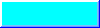
<tame ^prior:
page1.tam "Click Here for Prior Page>
Provides the text "Click
Here for Prior Page" as a hyperlink.
See also: ^next, ^home
- ^return
- A dialog button that returns to the
previous dialog while maintaining changes completed by
the customer in the current dialog.
Note: This tag is not
yet available
Note: This tag
functions like the "return to shopping" button on
the cart panel.
<tame> ^return: BUTTON-FACE-AREA </tame>
Example:
The default return button is 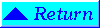
- See Also: ^next, ^home, ^prior, ^back
- ^submit
- Creates a button that adds information
input within a form to each assigned variable.
- <tame ^submit: BUTTON-FACE-AREA>
-
- Note: The images must be
"tame defined image label" predefined with the
tag. An HTML image definition will not work as a select
box image.
Example:
<tame ^submit:
<img src="button.gif" width=20 height=30>>
Provides your unique icon, in
this case 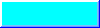
<tame ^submit:
"Click Here to Submit>
Provides the text "Click
Here to Submit" as a hyperlink.
See also: form, image, face
- ^viewcart
- Provides a direct link to the shopping
cart for customer viewing.
<tame ^viewcart: BUTTON-FACE-AREA>
- Note: ^checkstand and
^viewcart tags should be placed throughout the web site
to enable easy access to the cart and checkstand for
order completion.
-
- Example:
-
- <tame form>
<tame ^buybox: example>
<tame ^buysubmitloop: Buysubmitloop>
<tame ^viewcart>
<tame /form>In
this example the page will initially present a checkbox
to purchase the item example with a buy button. When the
buy button is selected the item is added to the
customer's cart and the customer is returned to the
current page. To provide the ability for the customer to
see the cart a ^viewcart tag is added. The default
viewcart button is 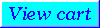 .
.
-
- See Also: ^next, ^prior, ^checkstand, cart_panel
Created: Katherine C. Davis
3/13/97
Edited: Katherine C. Davis 10/13/97
![]() .
.